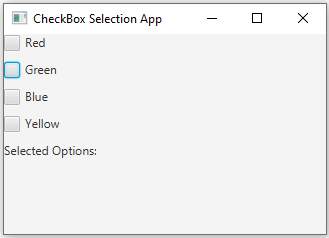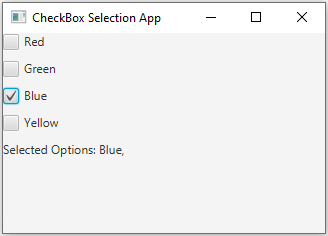JavaFX CheckBox selection
10. CheckBox Selected Colors Display
Write a JavaFX application with multiple CheckBox options (e.g., "Red," "Green"). Display a label showing the selected options when checkboxes are clicked.
Sample Solution:
JavaFx Code:
//Main.java
import javafx.application.Application;
import javafx.scene.Scene;
import javafx.scene.control.CheckBox;
import javafx.scene.control.Label;
import javafx.scene.layout.VBox;
import javafx.stage.Stage;
public class Main extends Application {
public static void main(String[] args) {
launch(args);
}
@Override
public void start(Stage primaryStage) {
primaryStage.setTitle("CheckBox Selection App");
// Create a label to display the selected options.
Label selectionLabel = new Label("Selected Options: ");
// Create CheckBox options.
CheckBox redCheckBox = new CheckBox("Red");
CheckBox greenCheckBox = new CheckBox("Green");
CheckBox blueCheckBox = new CheckBox("Blue");
CheckBox yellowCheckBox = new CheckBox("Yellow");
// Handle the action when a CheckBox is clicked.
redCheckBox.setOnAction(event -> updateSelectionLabel(selectionLabel, redCheckBox));
greenCheckBox.setOnAction(event -> updateSelectionLabel(selectionLabel, greenCheckBox));
blueCheckBox.setOnAction(event -> updateSelectionLabel(selectionLabel, blueCheckBox));
yellowCheckBox.setOnAction(event -> updateSelectionLabel(selectionLabel, yellowCheckBox));
// Create a layout (VBox) to arrange the CheckBox options and label.
VBox root = new VBox(10);
root.getChildren().addAll(redCheckBox, greenCheckBox, blueCheckBox, yellowCheckBox, selectionLabel);
// Create the scene and set it in the stage.
Scene scene = new Scene(root, 300, 200);
primaryStage.setScene(scene);
// Set the title of the window.
primaryStage.show();
}
// Update the label to display the selected options.
private void updateSelectionLabel(Label label, CheckBox checkBox) {
StringBuilder selectedOptions = new StringBuilder("Selected Options: ");
if (checkBox.isSelected()) {
selectedOptions.append(checkBox.getText()).append(", ");
}
label.setText(selectedOptions.toString());
}
}
In the above JavaFX application, we use CheckBox options, and when a CheckBox is clicked, the label displays the selected options. The elements are organized using a 'VBox'.
Sample Output:
Flowchart:
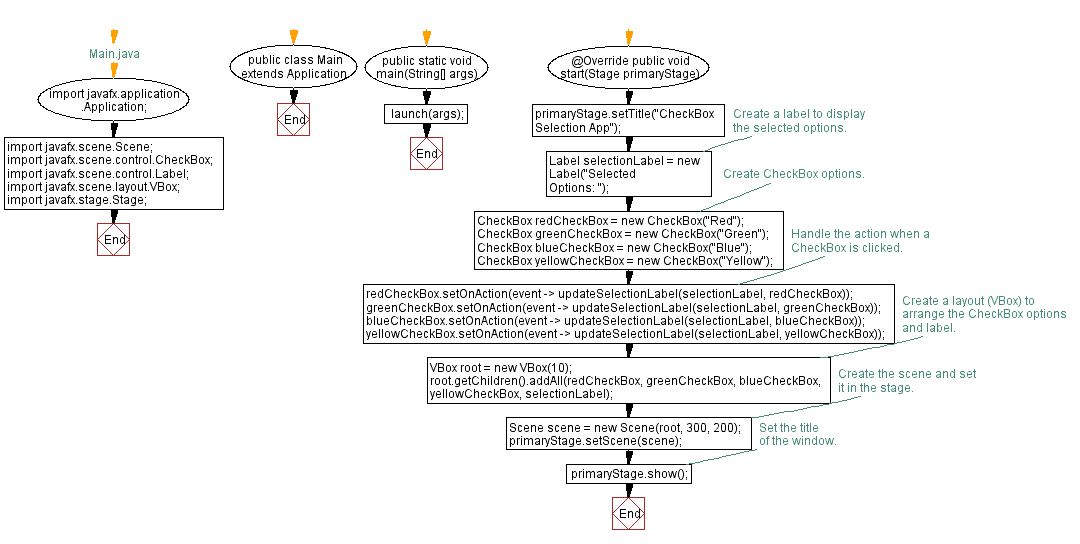
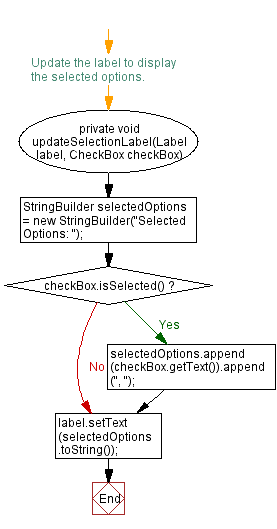
Go to:
PREV : Country Selection and Capital Display.
NEXT : RadioButton Boolean Selector.
Java Code Editor:
What is the difficulty level of this exercise?
Test your Programming skills with w3resource's quiz.