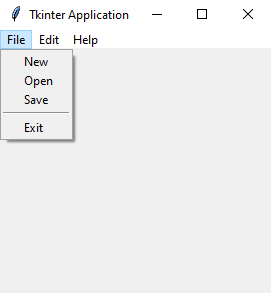Python GUI Program: Creating a menu bar with Tkinter
Write a Python GUI program to create a Menu bar with File, Edit, and Help menus, each containing submenu items using tkinter module.
Sample Solution:
Python Code:
import tkinter as tk
from tkinter import Menu
def new_file():
print("New File")
def open_file():
print("Open File")
def save_file():
print("Save File")
def cut_text():
print("Cut Text")
def copy_text():
print("Copy Text")
def paste_text():
print("Paste Text")
def about():
print("About this application")
parent = tk.Tk()
parent.title("Tkinter Application")
# Create a menu bar
menu_bar = Menu(parent)
parent.config(menu=menu_bar)
# Create File menu and submenu items
file_menu = Menu(menu_bar, tearoff=0)
menu_bar.add_cascade(label="File", menu=file_menu)
file_menu.add_command(label="New", command=new_file)
file_menu.add_command(label="Open", command=open_file)
file_menu.add_command(label="Save", command=save_file)
file_menu.add_separator()
file_menu.add_command(label="Exit", command=parent.quit)
# Create Edit menu and submenu items
edit_menu = Menu(menu_bar, tearoff=0)
menu_bar.add_cascade(label="Edit", menu=edit_menu)
edit_menu.add_command(label="Cut", command=cut_text)
edit_menu.add_command(label="Copy", command=copy_text)
edit_menu.add_command(label="Paste", command=paste_text)
# Create Help menu and submenu items
help_menu = Menu(menu_bar, tearoff=0)
menu_bar.add_cascade(label="Help", menu=help_menu)
help_menu.add_command(label="About", command=about)
parent.mainloop()
Explanation:
In the exercise above -
- Import the required libraries, including tkinter for GUI elements and "Menu" for creating menus.
- Define several functions ("new_file()", "open_file()", "save_file()", "cut_text()", "copy_text()", "paste_text()", and "about()") that will be executed when submenu items are clicked. You can replace print statements with actual functionality.
- Create the main window using tk.Tk() and set its title.
- Create a menu bar using Menu(root) and set it as the main menu using root.config(menu=menu_bar).
- Create three menus: 'File', 'Edit', and 'Help', using Menu(menu_bar, tearoff=0). The tearoff option specifies whether the menu can be torn off as a separate window (0 means no).
- Add submenu items to each menu using menu.add_command(label="Item Label", command=callback_function). Label specifies the item's label, and command specifies the action to take when the item is clicked.
- Use menu_bar.add_cascade(label="Menu Name", menu=menu) to add each menu to the menu bar.
- The main event loop, root.mainloop(), starts the GUI application.
Sample Output:
New File Cut Text About this application
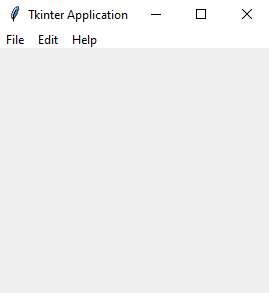
Flowchart:
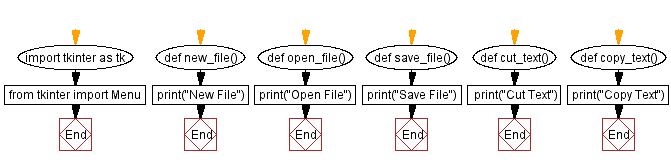
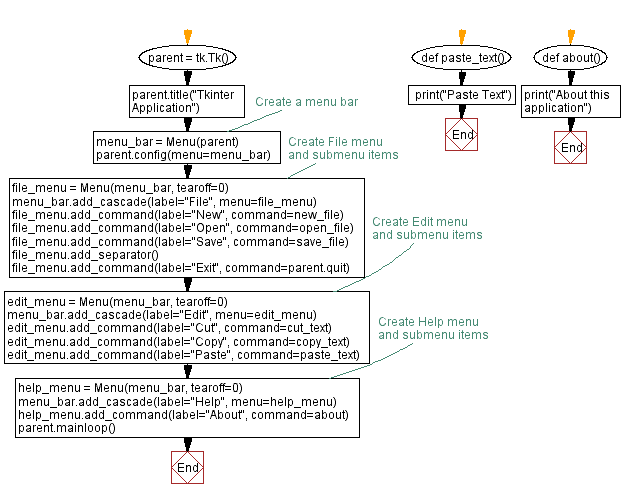
Go to:
Previous: Building a Hierarchical list widget.
Next: Font size control with Tkinter scale widget.
Python Code Editor:
What is the difficulty level of this exercise?
Test your Programming skills with w3resource's quiz.