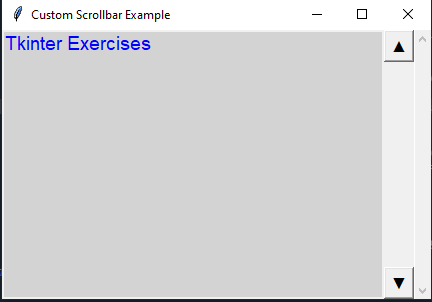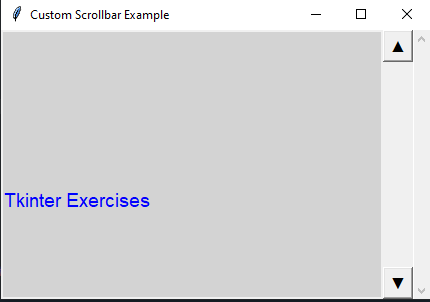Creating a custom scrollbar widget in Python with Tkinter
Write a Python program to build a custom scrollbar widget with a unique appearance, such as custom arrows or a background using Tkinter.
Sample Solution:
Python Code:
import tkinter as tk
class CustomScrollbar(tk.Frame):
def __init__(self, master, **kwargs):
super().__init__(master, **kwargs)
self.canvas = tk.Canvas(self, bg="lightgray")
self.scrollbar = tk.Scrollbar(self, orient="vertical", command=self.canvas.yview)
self.canvas.config(yscrollcommand=self.scrollbar.set)
self.scrollbar.pack(side="right", fill="y")
self.canvas.pack(side="left", fill="both", expand=True)
self.canvas.create_text(50, 50, text="Tkinter Exercises", fill="blue", font=("Arial", 14))
# Create custom arrow buttons
self.up_button = tk.Button(self, text="▲", command=self.scroll_up, font=("Arial", 12))
self.down_button = tk.Button(self, text="▼", command=self.scroll_down, font=("Arial", 12))
self.up_button.pack(side="top", fill="x")
self.down_button.pack(side="bottom", fill="x")
self.canvas.bind("", self.on_canvas_configure)
def scroll_up(self):
self.canvas.yview_scroll(-1, "units")
def scroll_down(self):
self.canvas.yview_scroll(1, "units")
def on_canvas_configure(self, event):
self.canvas.configure(scrollregion=self.canvas.bbox("all"))
if __name__ == "__main__":
root = tk.Tk()
root.title("Custom Scrollbar Example")
custom_scrollbar = CustomScrollbar(root)
custom_scrollbar.pack(fill="both", expand=True)
root.mainloop()
Explanation:
In the exercise above -
- Create a CustomScrollbar class that inherits from "tk.Frame".
- Inside the "CustomScrollbar" class, create a canvas widget with a custom background color and a vertical scrollbar widget.
- The scrollbar command option allows you to configure the canvas to be scrollable.
- Add custom arrow buttons ("▲" and "▼") to scroll up and down. These buttons use the scroll_up and scroll_down methods to scroll the canvas.
- A custom rectangle and text are included on the canvas for demonstration purposes.
- Bind the <Configure> event to the "on_canvas_configure()" method, which updates the canvas scroll region when the window is resized.
- In the if name == "__main__": block, we create a Tkinter window and add the 'CustomScrollbar' widget to it.
Output:
Flowchart:
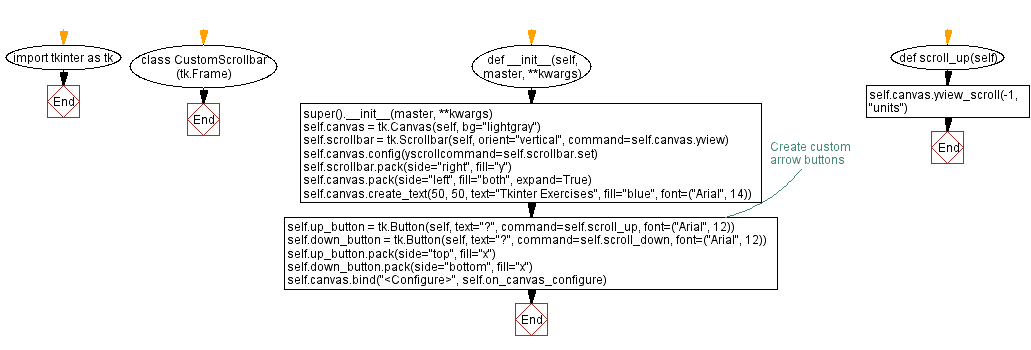

Go to:
Previous: Creating a circular progress indicator in Python with Tkinter.
Next: Python Tkinter File Operations and Integration Exercises Home.
Python Code Editor:
What is the difficulty level of this exercise?
Test your Programming skills with w3resource's quiz.