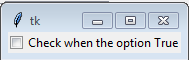Python tkinter widgets Exercise: Create a Checkbutton widget using tkinter module
Write a Python GUI program to create a Checkbutton widget using tkinter module.
Sample Solution:
Python Code:
import tkinter as tk
from tkinter import ttk
root = tk.Tk()
my_boolean_var = tk.BooleanVar()
my_checkbutton = ttk.Checkbutton(
text="Check when the option True",
variable=my_boolean_var
)
my_checkbutton.pack()
root.mainloop()
Explanation:
In the exercise above -
- import tkinter as tk - Import the Tkinter library (tkinter).
- from tkinter import ttk - Import the themed Tkinter library (ttk).
- root = tk.Tk() - Create the main Tkinter window (root).
- my_boolean_var = tk.BooleanVar() - Create a BooleanVar (my_boolean_var) to hold a boolean variable.
- my_checkbutton = ttk.Checkbutton(text="Check when the option True", variable=my_boolean_var) - Create a Checkbutton widget (my_checkbutton) using ttk.Checkbutton. Set the text for the Checkbutton. Associate the BooleanVar (my_boolean_var) with the Checkbutton.
- my_checkbutton.pack() - Display the Checkbutton within the main window.
- root.mainloop() - Start the Tkinter main loop to run the GUI application.
Sample Output:
Flowchart:
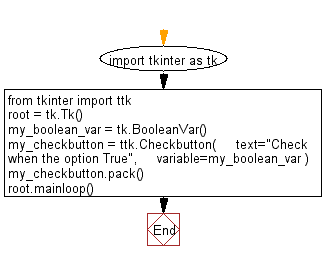
Go to:
Previous: Write a Python GUI program to create a Combobox with three options using tkinter module.
Next: Write a Python GUI program to create a Spinbox widget using tkinter module.
Python Code Editor:
What is the difficulty level of this exercise?
Test your Programming skills with w3resource's quiz.