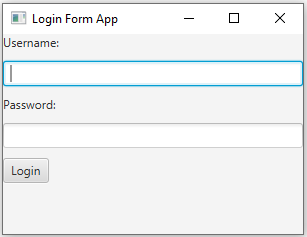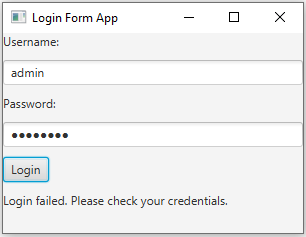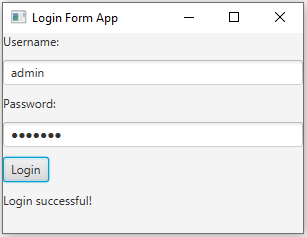JavaFX Login form application
5. Simple Login Form with Validation
Write a login form using JavaFX with username and password fields. Add a "Login" button. When the button is pressed, validate the entered username and password, and display a success or failure message.
Sample Solution:
JavaFx Code:
//Main.java
import javafx.application.Application;
import javafx.scene.Scene;
import javafx.scene.control.Button;
import javafx.scene.control.Label;
import javafx.scene.control.PasswordField;
import javafx.scene.control.TextField;
import javafx.scene.layout.VBox;
import javafx.stage.Stage;
public class Main extends Application {
private static final String CORRECT_USERNAME = "admin";
private static final String CORRECT_PASSWORD = "pass123";
public static void main(String[] args) {
launch(args);
}
@Override
public void start(Stage primaryStage) {
primaryStage.setTitle("Login Form");
// Create labels for username and password fields.
Label usernameLabel = new Label("Username:");
Label passwordLabel = new Label("Password:");
// Create text input fields for username and password.
TextField usernameField = new TextField();
PasswordField passwordField = new PasswordField();
// Create a label to display the login result.
Label resultLabel = new Label();
// Create a "Login" button.
Button loginButton = new Button("Login");
// Set an action for the "Login" button to validate the credentials.
loginButton.setOnAction(event -> {
String enteredUsername = usernameField.getText();
String enteredPassword = passwordField.getText();
if (enteredUsername.equals(CORRECT_USERNAME) && enteredPassword.equals(CORRECT_PASSWORD)) {
resultLabel.setText("Login successful!");
} else {
resultLabel.setText("Login failed. Please check your credentials.");
}
});
// Create a layout (VBox) to arrange the elements.
VBox root = new VBox(10);
root.getChildren().addAll(usernameLabel, usernameField, passwordLabel, passwordField, loginButton, resultLabel);
// Create the scene and set it in the stage.
Scene scene = new Scene(root, 300, 200);
primaryStage.setScene(scene);
// Set the title of the window.
primaryStage.setTitle("Login Form App");
// Show the window.
primaryStage.show();
}
}
In the above JavaFX login form, we have username and password fields, a "Login" button, and a label to display the result. The button's action event validates the entered username and password against predefined correct values. If the input credentials match, it displays a "Login successful" message; otherwise, it shows a "Login failed" message. The elements are organized using a 'VBox'.
Sample Output:
Flowchart:
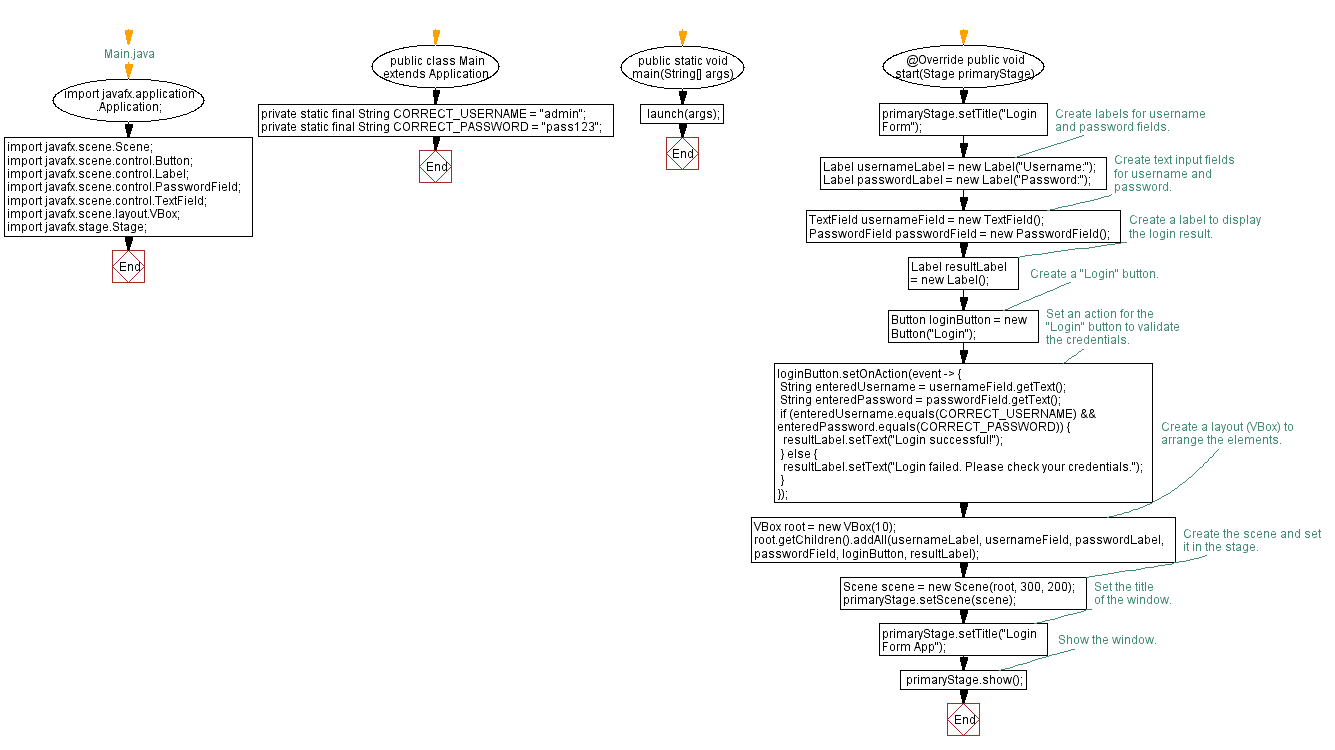
Go to:
PREV : TextField Input to Label.
NEXT : Password Match Checker.
Java Code Editor:
What is the difficulty level of this exercise?
Test your Programming skills with w3resource's quiz.