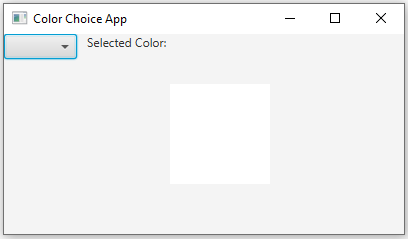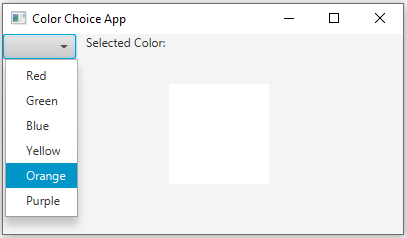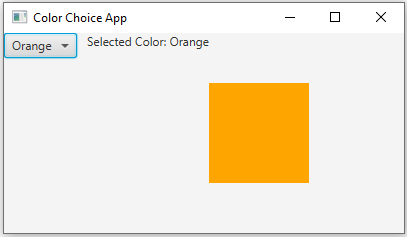JavaFX Color choice application
7. ChoiceBox Color Selector
Write an JavaFx application that creates a ChoiceBox with a list of colors. When a color is selected, display it in a label or change the background color of a rectangle to the selected color.
Sample Solution:
JavaFx Code:
//Main.java
import javafx.application.Application;
import javafx.scene.Scene;
import javafx.scene.control.ChoiceBox;
import javafx.scene.control.Label;
import javafx.scene.layout.HBox;
import javafx.scene.layout.StackPane;
import javafx.scene.paint.Color;
import javafx.scene.shape.Rectangle;
import javafx.stage.Stage;
public class Main extends Application {
public static void main(String[] args) {
launch(args);
}
@Override
public void start(Stage primaryStage) {
primaryStage.setTitle("Color Choice App");
// Create a label to display the selected color.
Label colorLabel = new Label("Selected Color: ");
// Create a ChoiceBox with a list of colors.
ChoiceBox colorChoiceBox = new ChoiceBox<>();
colorChoiceBox.getItems().addAll("Red", "Green", "Blue", "Yellow", "Orange", "Purple");
// Create a rectangle with an initial color.
Rectangle colorRectangle = new Rectangle(100, 100, Color.WHITE);
// Handle the action when a color is selected from the ChoiceBox.
colorChoiceBox.setOnAction(event -> {
String selectedColor = colorChoiceBox.getValue();
Color selectedFillColor = Color.BLACK; // Default color if not found
switch (selectedColor) {
case "Red":
selectedFillColor = Color.RED;
break;
case "Green":
selectedFillColor = Color.GREEN;
break;
case "Blue":
selectedFillColor = Color.BLUE;
break;
case "Yellow":
selectedFillColor = Color.YELLOW;
break;
case "Orange":
selectedFillColor = Color.ORANGE;
break;
case "Purple":
selectedFillColor = Color.PURPLE;
break;
}
colorLabel.setText("Selected Color: " + selectedColor);
colorRectangle.setFill(selectedFillColor);
});
// Create a layout (HBox) to arrange the ChoiceBox, label, and rectangle.
HBox root = new HBox(10);
root.getChildren().addAll(colorChoiceBox, colorLabel);
// Create a StackPane to contain the rectangle.
StackPane rectangleContainer = new StackPane();
rectangleContainer.getChildren().add(colorRectangle);
// Create the scene and set it in the stage.
Scene scene = new Scene(new HBox(root, rectangleContainer), 400, 200);
primaryStage.setScene(scene);
// Set the title of the window.
primaryStage.show();
}
}
In the above JavaFX exercise, we have a ChoiceBox containing a list of colors. When a color is selected from the ChoiceBox, it updates both a label with the selected color's name and the background color of a rectangle. The colors and their associated 'Color' objects are handled in a 'switch' statement. The elements are organized using an 'HBox', and the rectangle is placed in a 'StackPane'.
Sample Output:
Flowchart:
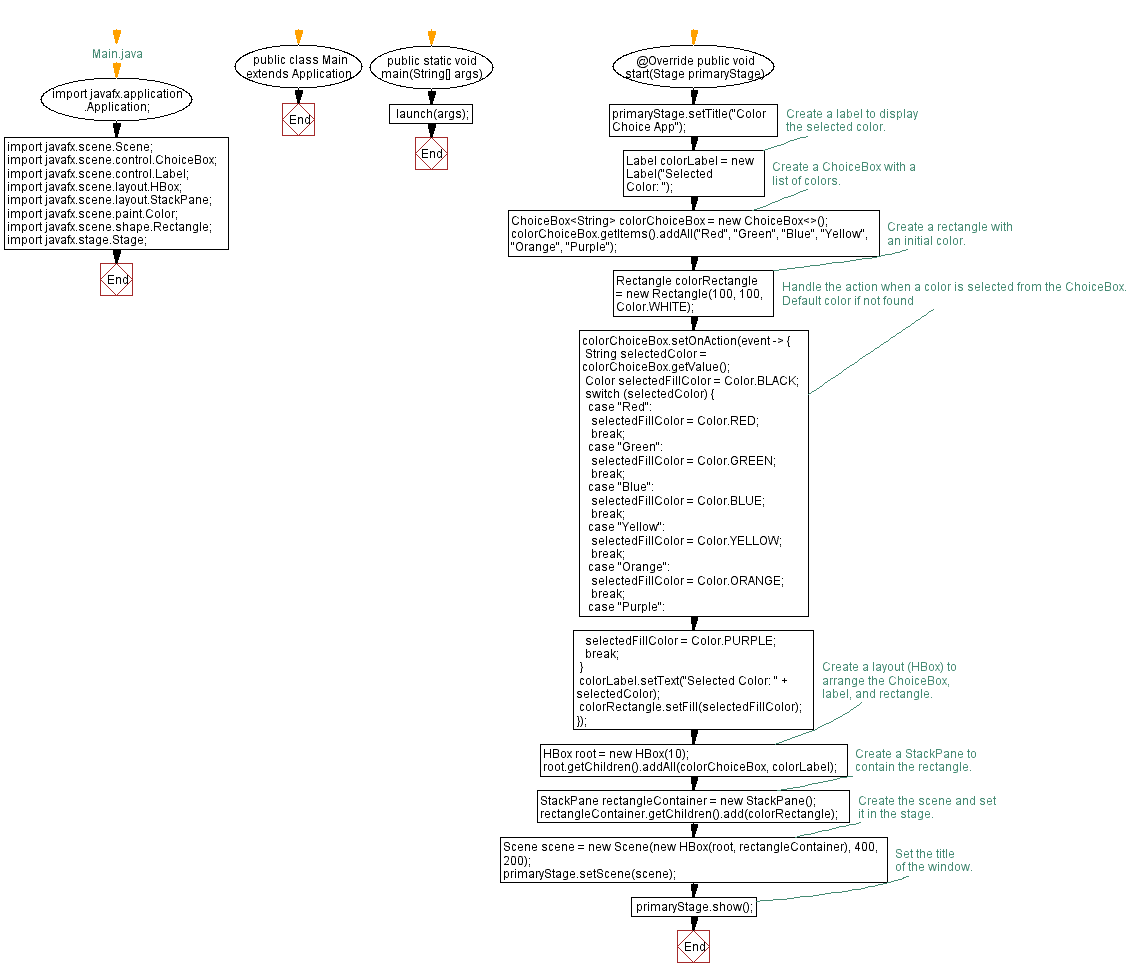
Go to:
PREV : Password Match Checker.
NEXT : ComboBox Month Days Display.
Java Code Editor:
What is the difficulty level of this exercise?
Test your Programming skills with w3resource's quiz.