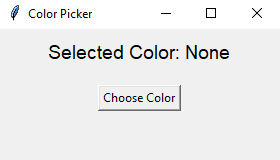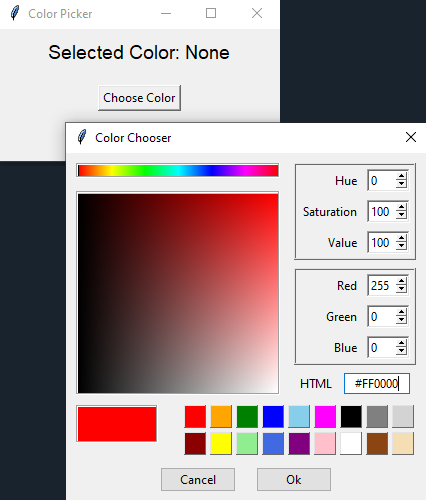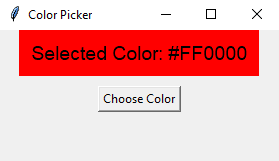Create a Python Tkinter application with color picker
Write a Python program that creates a Tkinter application that allows users to select and display their favorite color using a color picker.
Sample Solution:
Python Code:
import tkinter as tk
from tkcolorpicker import askcolor
# Function to open the color picker and display the selected color
def choose_color():
color = askcolor()[1] # askcolor() returns (color, color_name)
if color:
color_label.config(text=f"Selected Color: {color}", bg=color)
# Create the main window
parent = tk.Tk()
parent.title("Color Picker")
# Create a label to display the selected color
color_label = tk.Label(parent, text="Selected Color: None", font=("Helvetica", 14), padx=10, pady=10)
color_label.pack()
# Create a button to open the color picker
choose_button = tk.Button(parent, text="Choose Color", command=choose_color)
choose_button.pack(pady=10)
# Start the Tkinter event loop
parent.mainloop()
Explanation:
In the exercise above -
- First we import the "tkinter" library and the askcolor function from "tkcolorpicker".
- The "choose_color()" function is defined to open the color picker dialog using askcolor(), which returns the selected color. We then update the label's text and background color to display the selected color.
- The main window is created using tk.Tk().
- A label is created to display the selected color, and a button is created to open the color picker dialog.
- The program starts the Tkinter event loop using root.mainloop().
Sample Output:
Flowchart:
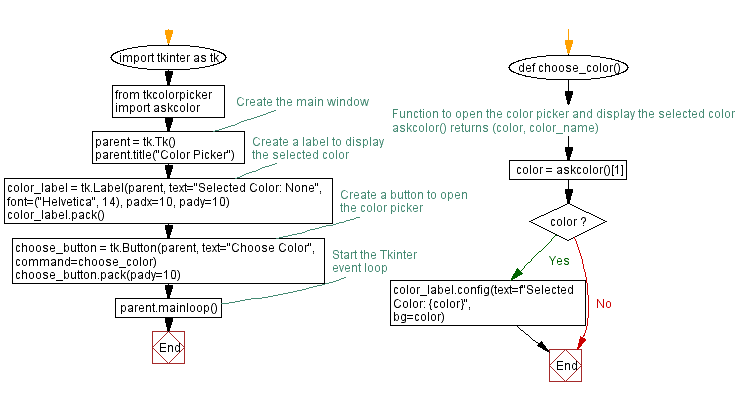
Go to:
Previous: Create a Python GUI program to close a window.
Next: Create a Python Tkinter timer application.
Python Code Editor:
What is the difficulty level of this exercise?
Test your Programming skills with w3resource's quiz.