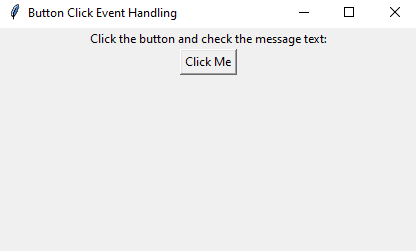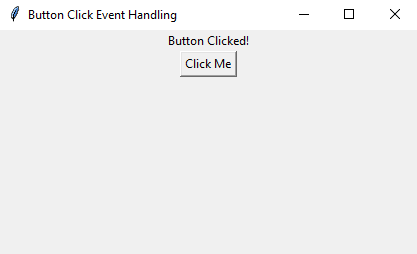Python Tkinter event handling: Button clicks
Write a Python program that implements event handling for button clicks using Tkinter.
Sample Solution:
Python Code:
import tkinter as tk
# Create the main window
root = tk.Tk()
root.title("Button Click Event Handling")
# Create a label widget
label = tk.Label(root, text="Click the button and check the message text:")
label.pack()
# Function to handle button click event
def on_button_click():
label.config(text="Button Clicked!")
# Create a button widget
button = tk.Button(root, text="Click Me", command=on_button_click)
button.pack()
# Start the Tkinter event loop
root.mainloop()
In the exercise above, we create a "Tkinter" window with a label and a button. When the button is clicked, it calls the "on_button_click()" function, which changes the text of the label to "Button Clicked!".
Sample Output:
Flowchart:
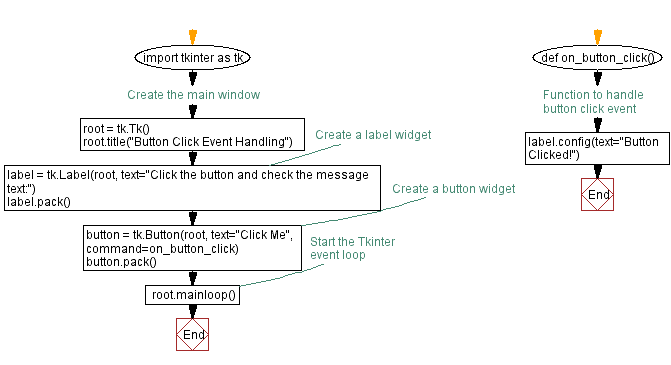
Go to:
Previous: Python Tkinter GUI program: Adding labels and buttons.
Next: Python Tkinter Menu bar: Creating Menu items.
Python Code Editor:
What is the difficulty level of this exercise?
Test your Programming skills with w3resource's quiz.