Web-server
Web-server
Here is a list of popular open source web servers.
- Apache
- LightTPD (YouTube, Meebo, Wikipedia)
- Nginx
- Roxen
Apache
Apache's initial release came in the year 1995. It is the most widely used web server around since then.
- powers 100 million websites (early 2009), over 46% of total
- Most popular web server since 1996
- Lineage going back to NCSA HTTPd
- A comprehensive set of features - you want it, it has it.
Installing Apache
sudo apt-get install apache2
Apache is installed in /etc/apache2.
| File/Directory | Description |
|---|---|
| apache2.conf | The main Apache2 configuration file. Contains settings that are global to Apache2. |
| conf.d | Contains configuration files which apply globally to Apache. Other packages that use Apache2 to serve content may add files, or symlinks, to this directory. |
| envars | File where Apache2 environment variables are set. |
| httpd.conf | Historically the main Apache2 configuration file, named after the httpd daemon. The file can be used for user-specific configuration options that globally effect Apache2. |
| mods-available | This directory contains configuration files to both load modules and configures them. |
| mods-enabled | Holds symlinks to the files in /etc/apache2/mods-available. |
| ports.conf | Houses the directives that determine which TCP ports Apache2 is listening on. |
| sites-available | This directory has configuration files for Apache Virtual Hosts.Virtual Hosts allow Apache2 to be configured for multiple sites that have separate configurations. |
| sites-enabled | Like mods-enabled, sites-enabled contains symlinks to the /etc/apache2/sites-available directory. Similarly when a configuration file in sites-available is symlinked it will be active once Apache is restarted. |
Works immediately
screen shot
/etc/apache2/sitesavailable/ site_name
<VirtualHost *:80>
ServerAdmin webmaster@localhost
DocumentRoot /var/www
<Directory />
Options FollowSymLinks
AllowOverride None
</Directory>
<Directory /var/www/>
Options Indexes FollowSymLinks MultiViews
AllowOverride None
Order allow,deny
allow from all
</Directory>
ScriptAlias /cgi-bin/ /usr/lib/cgi-bin/
<Directory "/usr/lib/cgi-bin">
AllowOverride None
Options +ExecCGI -MultiViews +SymLinksIfOwnerMatch
Order allow,deny
Allow from all
</Directory>
ErrorLog /var/log/apache2/error.log
# Possible values include: debug, info, notice, warn, error, crit,
# alert, emerg.
LogLevel warn
CustomLog /var/log/apache2/access.log combined
</VirtualHost>
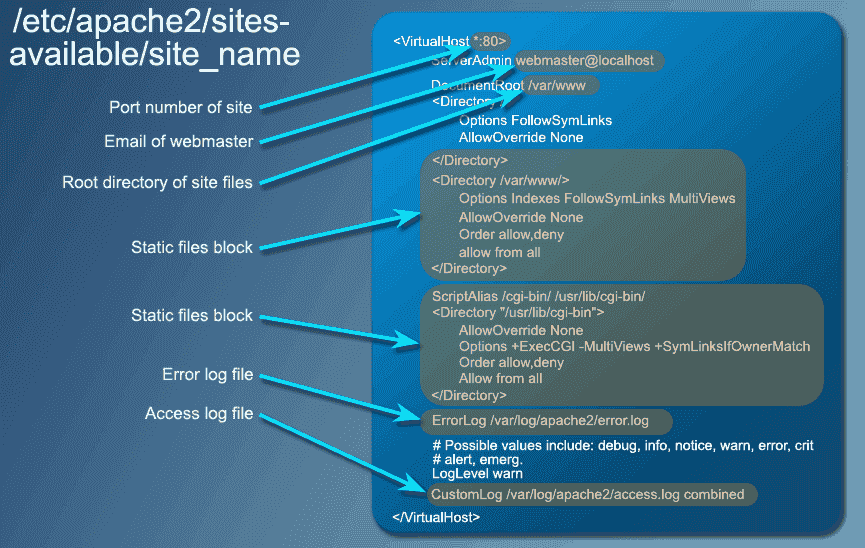
Port number of site --><VirtualHost *:80>
Email of webmaster -->ServerAdmin webmaster@localhost
Root directory of site files --></Directory>
<Directory /var/www/>
Options Indexes FollowSymLinks MultiViews
AllowOverride None
Order allow,deny
allow from all
</Directory>
Static files block -->
Static files block -->
Error log file -->
Access log file -->
Multiple sites
Apache supports multiple sites on the same machine. Assign sites by port number, sub-domain, directory name, or any combination of the above.
After any configuration changes, restart Apache
sudo /etc/init.d/apache2 restart
Modules
There are many modules that provide additional functionality.
These modules can be installed and loaded dynamically.
Installs the MySQL authentication module
sudo apt-get install libapache2-mod-authmysql
after press enter key get these result
Enables the new module and restarts apache
sudo a2enmode auth_mysql
sudo /etc/init.d/apache2 restart
Go to:
