View Worksheet - Excel 2013
Introduction
There are various types of view options in Excel 2013, which helps you to view a workbook in many formats. You can choose to view any workbook in Normal view, Page Layout view, or Page Break view. These views can be useful for various tasks, mainly if you're planning to print the spreadsheet.
Change to Worksheet view:
Click the mouse pointer in the desired worksheet view command at the bottom-right of the Excel window.
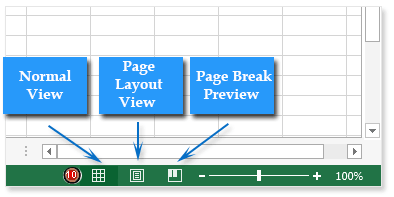
You can change your worksheet view in another way.
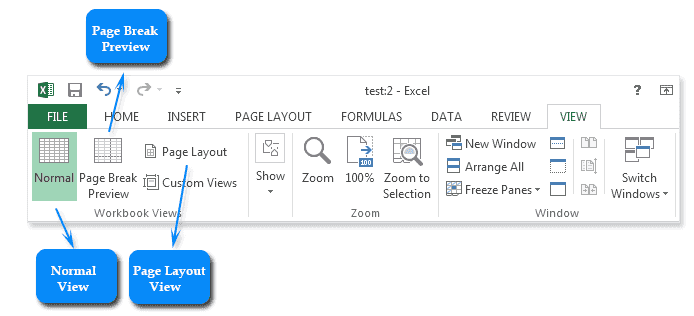
Here is the picture below shows the Normal view of a worksheet.
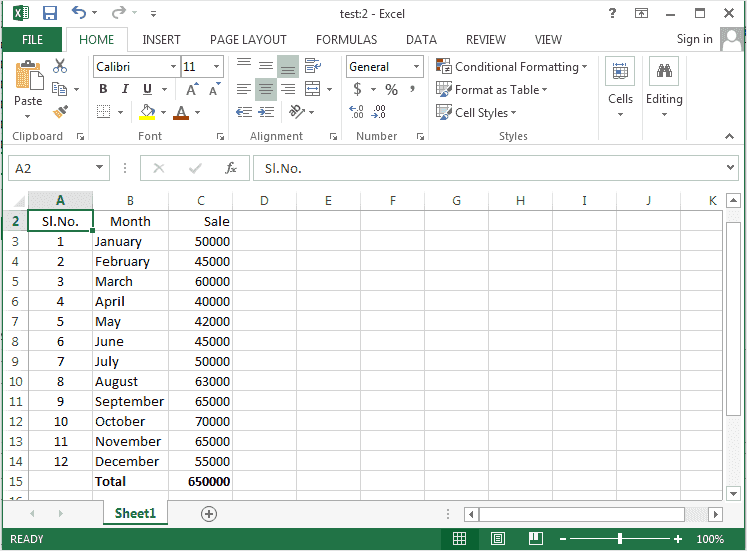
Here is the picture below shows the Page Layout view of the worksheet.
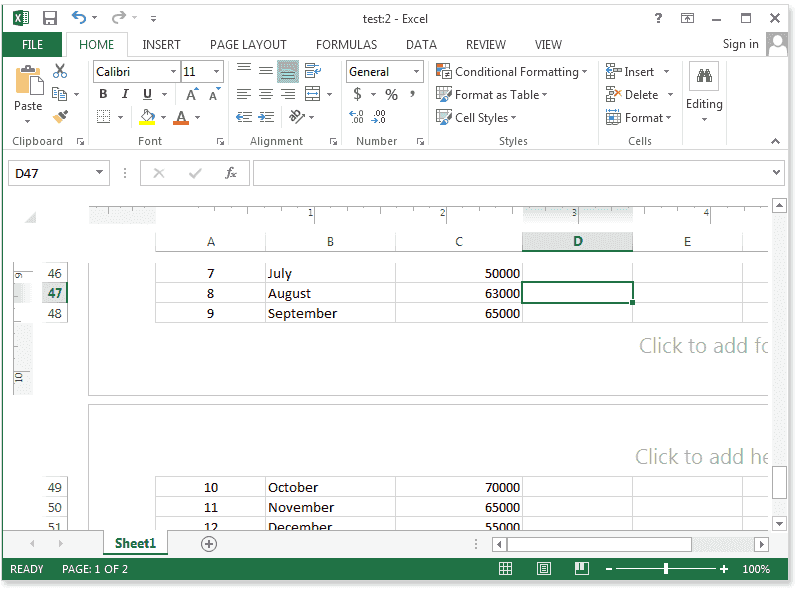
Here is the picture below shows the Page Break View of the worksheet.
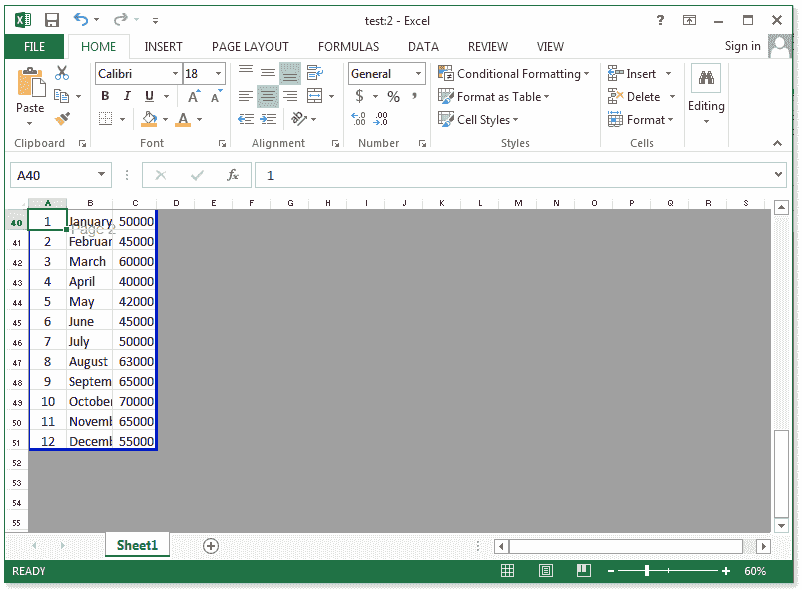
Previous: Worksheet Basics - Excel 2013
Next:
Customize the Ribbon in Excel 2013
