Java: File Input and Output
Introduction
When data items are stored in a computer system, they can be stored for varying periods of time—temporarily or permanently.
- Temporary storage is usually called computer memory or random access memory (RAM). When you write a Java program that stores a value in a variable, you are using temporary storage; the value you store is lost when the program ends or the computer loses power. This type of storage is volatile.
- Permanent storage, on the other hand, is not lost when a computer loses power; it is nonvolatile. When you write a Java program and save it to a disk, you are using permanent storage.
Files exist on permanent storage devices, such as hard disks, Zip disks, USB drives, reels or cassettes of magnetic tape, and compact discs .Computer files are the electronic equivalent of paper files often stored in file cabinets in offices.
When you work with stored files in an application, you typically perform all or some of the following tasks:
- Determining whether and where a file exists
- Opening a file
- Reading data from a file
- Writing information to a file
- Closing a file
USING THE File CLASS
You can use Java’s File class to gather file information, such as its size, its most recent modification date, and whether the file even exists. You must include the following statement to use the File class:
import java.io.File;
The java.io package contains all the classes you use in file processing, so it is usually easiest to import the entire package using the wildcard * character, as follows:
import java.io.*;
The File class is a subclass of the Object class. You can create a File object using a constructor that includes a filename as its argument, for example, you make the following statement when Data.txt is a file on the project root folder:
File fileName = new File("Data.txt");
Below is the list of some of important File class methods with purpose and method signature
| Method name/Signature | Purpose |
|---|---|
| boolean canRead() | Returns true if a file is readable |
| boolean canWrite() | Returns true if a file is writable |
| boolean exists() | Returns true if file exists |
| String getName() | Returns file name |
| String getPath() | Returns the file’s path |
| String getParent() | Returns the name of the folder in which the file can be found |
| long length() | Returns the file’s size |
| long lastModified() | Returns the time the file was last modified; this time is system dependent and should be used only for comparison with other files’ times, not as an absolute time |
| boolean isDirectory( ) | When you create a File object and it is a directory, the isDirectory( ) method will return true. |
Let’s understand these method’s implementation with help of java program. In the main()method, a File object named myFile is declared. The String passed to the constructor is “SomeData.txt”, which is the stored file’s system name. In other words, although SomeData.txt might be the name of a stored file when the operating system refers to it, the file is known as myFile within the application. We need to create Data.txt file in project root directory else we will get a message saying “File does not exist”.
Java Code: Go to the editor
import java.io.File;
public class FileClassMethods {
public static void main(String[] args) {
File myFile = new File("Data.txt");
if (myFile.exists()) {
System.out.println(myFile.getName() + " exists");
System.out.println("The file is " + myFile.length() + " bytes long");
if (myFile.canRead())
System.out.println(" ok to read");
else
System.out.println(" not ok to read");
if (myFile.canWrite())
System.out.println(" ok to write");
else
System.out.println(" not ok to write");
System.out.println("path: " +myFile.getAbsolutePath());
System.out.println("File Name: "+ myFile.getName());
System.out.println("File Size: "+ myFile.length() + " bytes");
} else
System.out.println("File does not exist");
}
}
Output:
If file is not available in project root folder.
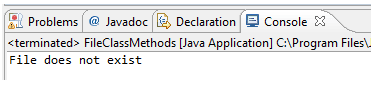
when the file is present:
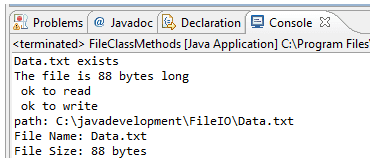
Handling Exceptions
Several exceptions in the java.io package might occur when you are working with files and streams.
- A FileNotFound exception occurs when you try to create a stream or file object using a file that couldn’t be located.
- An EOFException indicates that the end of a file has been reached unexpectedly as data was being read from the file through an input stream.
These exceptions are subclasses of IOException. One way to deal with all of them is to enclose all input and output statements in a try-catch block that catches IOException objects. Call the exception’s toString() or getMessage() methods in the catch block to find out more about the problem
Summary
- All real life application generates lots of data which need to be referred at a later stage. This requirement is achieved using File storage on a permanent storage device like a disk drive, CD ROM, pen drive etc.
- Java provides a library of classes to access this permanently stored information on files called FileIO or java.io. * Package.
- java.io.File class provides some of the very useful utility methods like permission checking, file size checking, absolute path checking etc.
Java Code Editor:
Previous: String buffer class and string builder class
Next:Reading file
